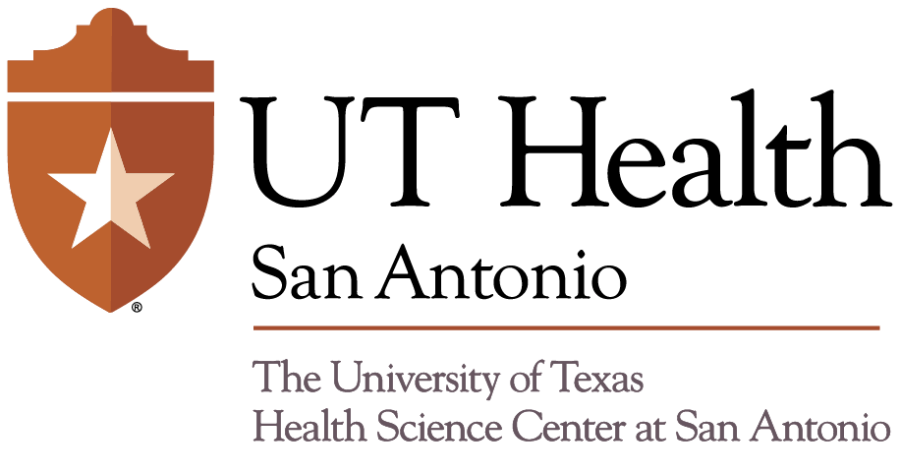A new version of the Microsoft Teams application will require faculty, staff, students and residents to update their Teams app to the “NEW” version by March 31 or the app will no longer function.
How to determine which Teams version is currently in place
Determining whether the old or new version of Teams is in place can be accomplished by looking at the icon used to launch the app. The new version is indicated by a small band with the word “NEW.” The old version will not have the word “NEW” on the icon.
How to activate the ‘NEW’ Teams version
At the top left corner of the Teams application, there is an option to turn on the new Teams version in the form of a small radio button. It may also indicate “Try the New Teams.” Please make the selection to switch to the new version of Teams prior to March 31.
Toggle the switch within Teams and follow the on-screen instructions to activate the “New” Teams application. Once switched on, the user experience defaults will change.
Users can adjust the preferred experience by going to the ellipsis next to the user picture — on the banner in the upper right corner of the window — and selecting “Settings.” Settings include Auto Start, Notifications, Appearance and Accessibility, Chat and more.
If preferred, users can also call the service desk at 210-567-7777 or bring their device on campus and visit one of the below IT walk-up support locations to complete the update:
- Academic Learning and Teaching Center, Room 106.
- Joe R. and Teresa Lozano Long Campus Dental School Building, Room 4.421T.
- School of Nursing, Room 1.140.
- Center for Oral Health Care and Research, Room 4.080.
For additional help, please email ims-request@uthscsa.edu or visit My Service Center to create service ticket and request support from the Information Technology teams.